Testing your monday.com app integration
So you've installed the OP.Sign app and created your recipe (instructions here)
All that's left is to put it to a test and make sure it works properly.
Luckily, that's a no brainer!
Let's begin!
1. Create a new line in your board
1.1 Give it a name you'll remember like "OP.Sign Test #1"
I'll be using my Real Estate Properties demo in this tutorial

1.2 Add the document that will be signed to the board.
Select a word (docx) or a pdf from your computer and upload it.
note: you can also link a Google Doc or a Docx or PDF from your Box, Dropbox, OneDrive or Google drive.
in this tutorial I'll attach a PDF from my desktop (a document I simply named "Test 1 document")

1.3 Add your work or personal email address
1.4 Add a Note. My note is "This is test document #1. Please sign it"
1.5 Select encryption, if you plan to use it. In this tutorial, I will leave the encryption option blank.
That's it for the preparations part
1.6 Now we'll send the document out for signature by changing the status field to the triggering value. In this tutorial it is "Ready to Sign"
Once we change the status, the integration will come into play and the document will be sent out for signature.
The Signed document link field (in out tutorial called "Signed contract") will change to
Processing...

and a few seconds later to "Document sent for signature"

Our document has successfully been sent out for signature, directly from the monday.com board
Now let's sign it!
2. Sign the document
2.1 Open your mailbox, and locate the incoming message from "OP.Sign App"
2.2 Open the message and review it:

Notice the name of the document (next to the document icon) OP.Sign Test #1
and the Notes that we entered just a few steps above
Click on the "Review and sign" button and a new browser window will open
2.3 Enter your name and click Next

2.4 The document will open.
Click the OK button on the disclaimer popup

2.5 Start by entering your signature. To do that click on Sign in the orange toolbar below and the on Add Signature in the popup.
You can use the OP.Sign automatically generated signature (based on your name) or draw your signature.

Move your signature around and/or resize it with your mouse (or finger)
In this tutorial, to show you everything we got, I'll also enter my name, date and add a corporate seal, you don't need to do all of those in your test.
2.6 Add your name by selecting the Text tool in the orange toolbar and typing your name (or any other text)

2.7 enter today's date.
You can select the American date format (MM/DD/YYYY am:pm) or the European one (DD/MM/YYYY 24 hours) and decide if to show or hide the time.

2.8 Another cool feature we have is the corporate seal. You can use it to enter your company name and ID or any other text you wish. In some geographies, this is required.
Enter your corporate seal info

.. then, locate it on the document. The seal is transparent so you can overlap it with the signature or other parts of the document, to resemble a real life seal.
2.9 To finish the signature process, click finish.

You're all done signing
In the confirmation screen that opens your signers can create a personal account.
For now, close the window and go back to the board to see what has changed...

3. Back at the board
3.1 We can immediately see that the Status of the document automatically changed to success
3.2 In addition, the signed contract field contains a link titled Signed document

3.3 click on the link and a new window will open, containing the signed document.
The window also contains a Download link
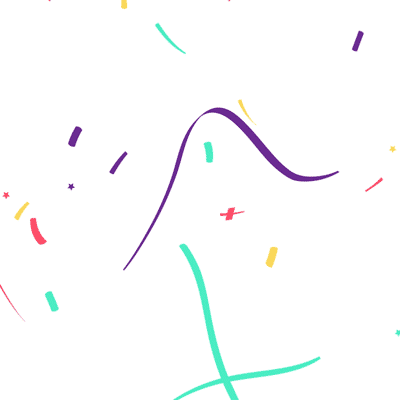
An email containing the link to the signed document is also sent to everyone involved, both the document owner and the signers.
4. Start working
Now you can integrate OP.Sign in your monday.com boards.
good luck and happy signing!
want to take your OP.Sign integration to the next level?
check out
For any issues or questions, please send us a note to contact@op.today with the words "Using OP.Sign with monday.com" in the title and describe the issue you encountered.
We're here to help!

That's it!
We're done!